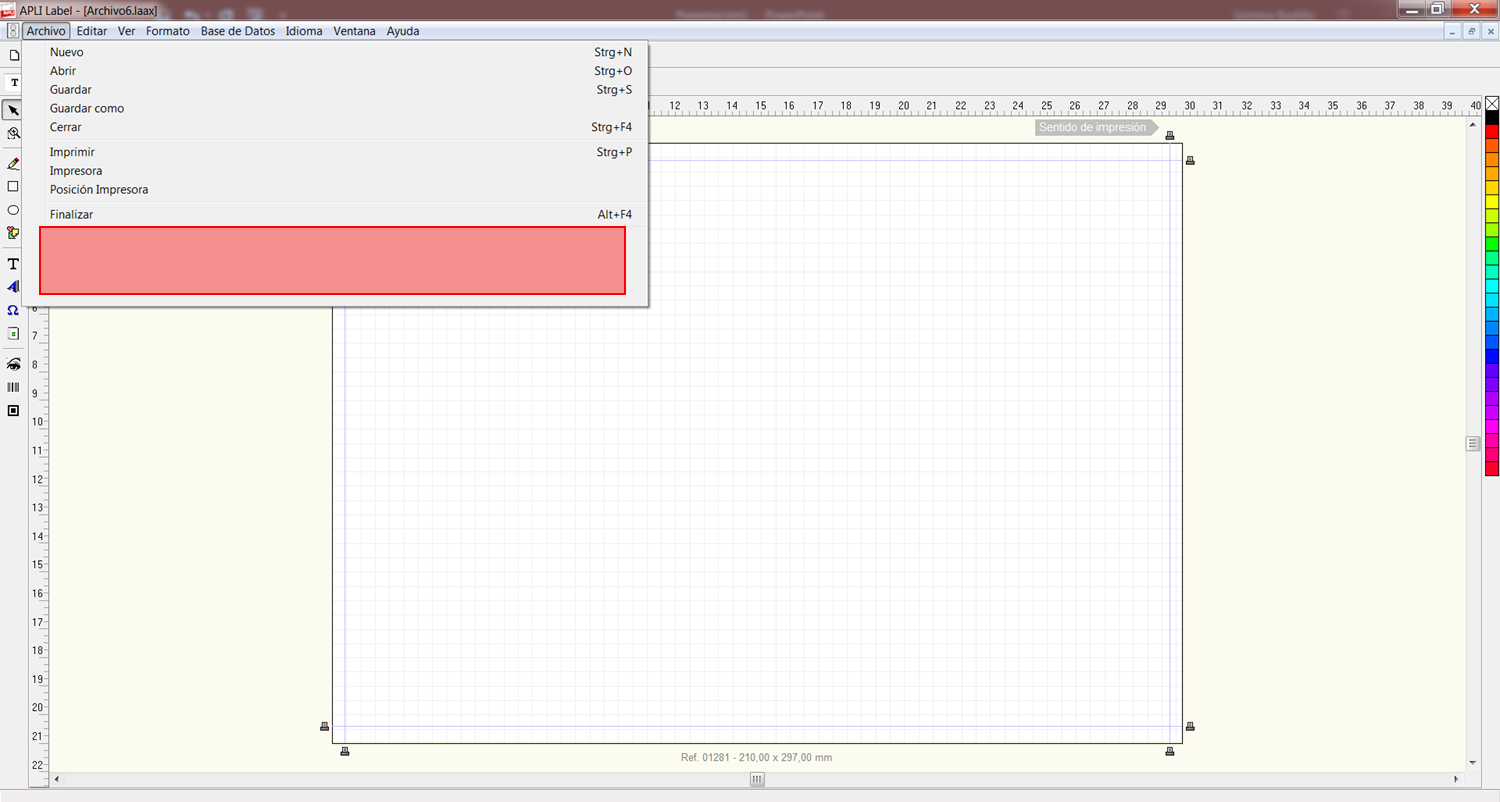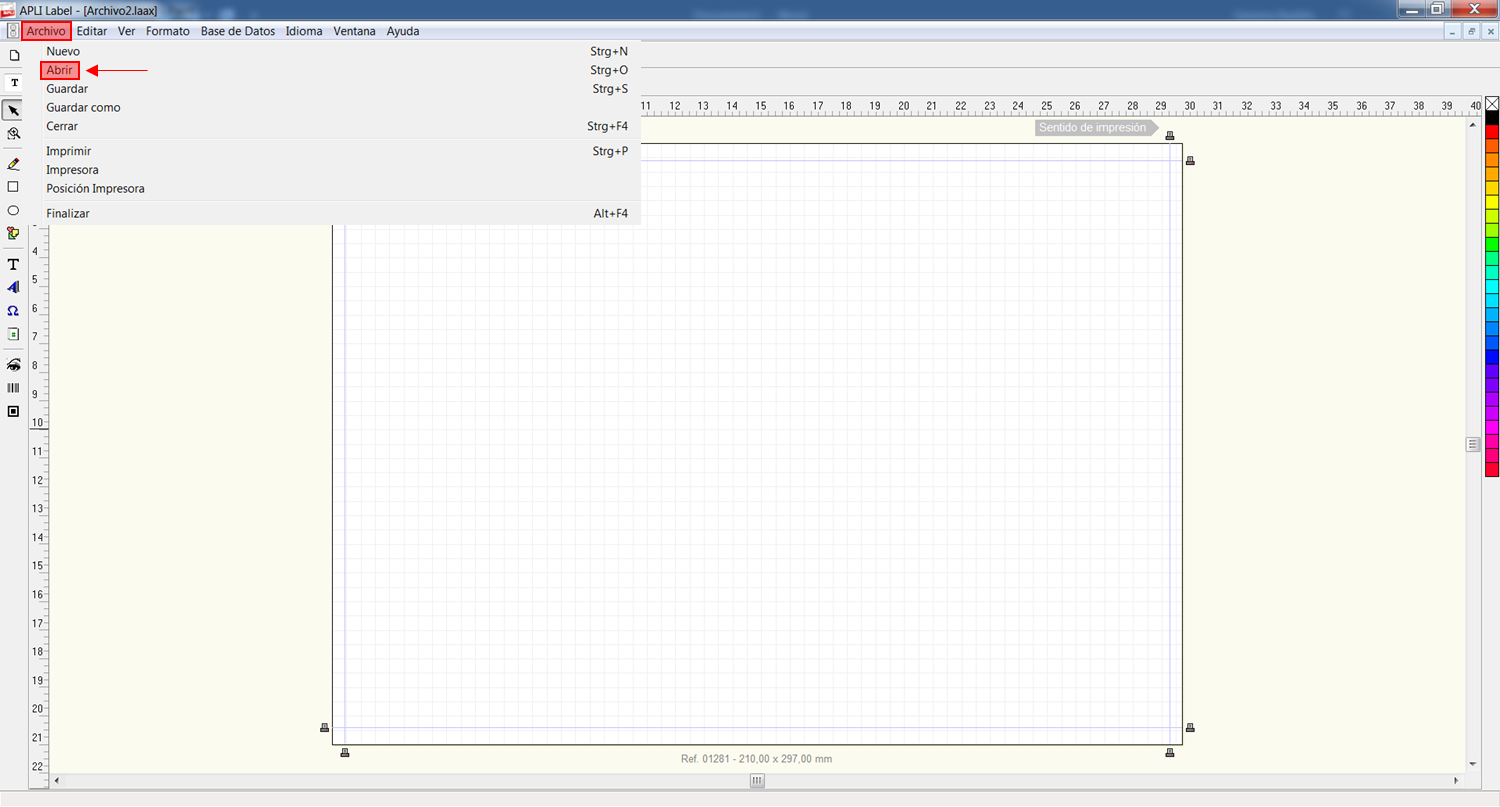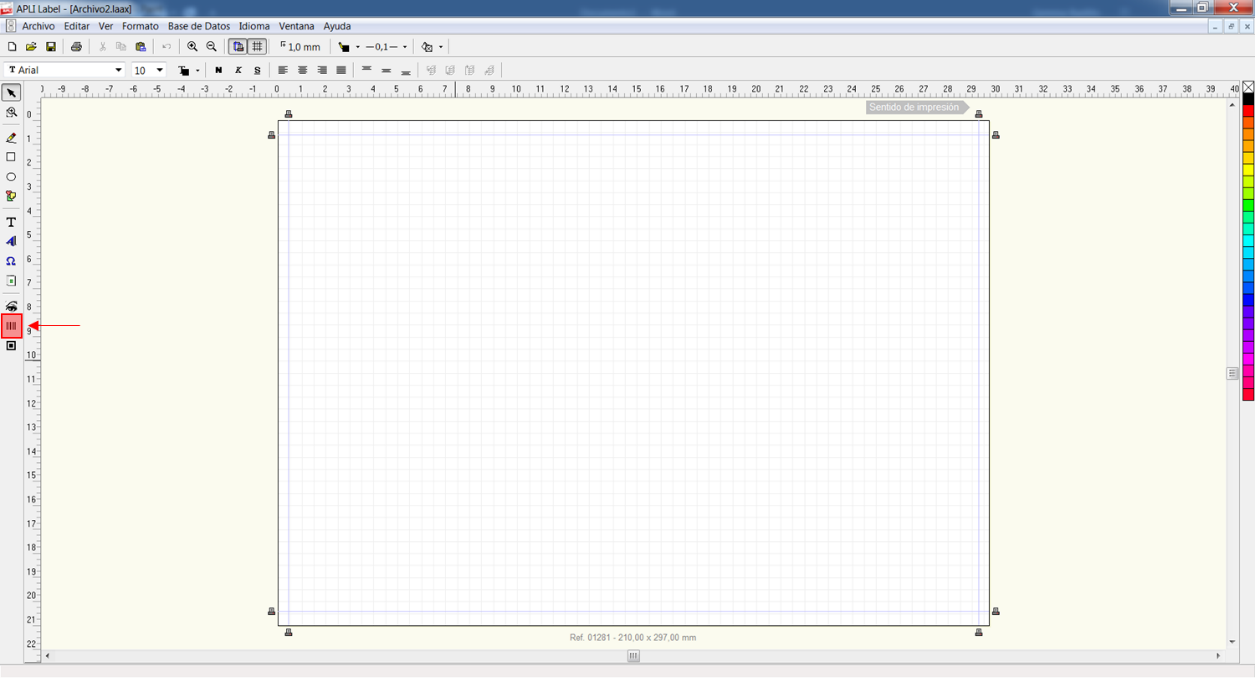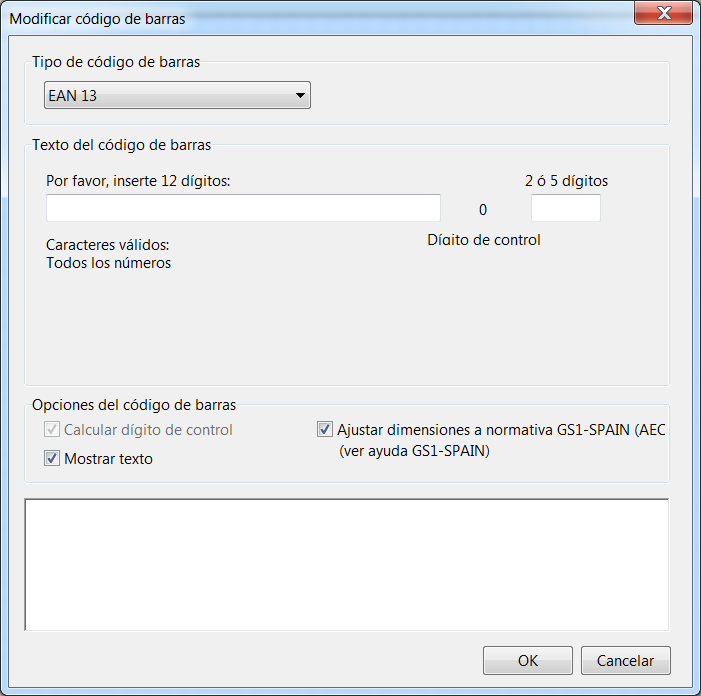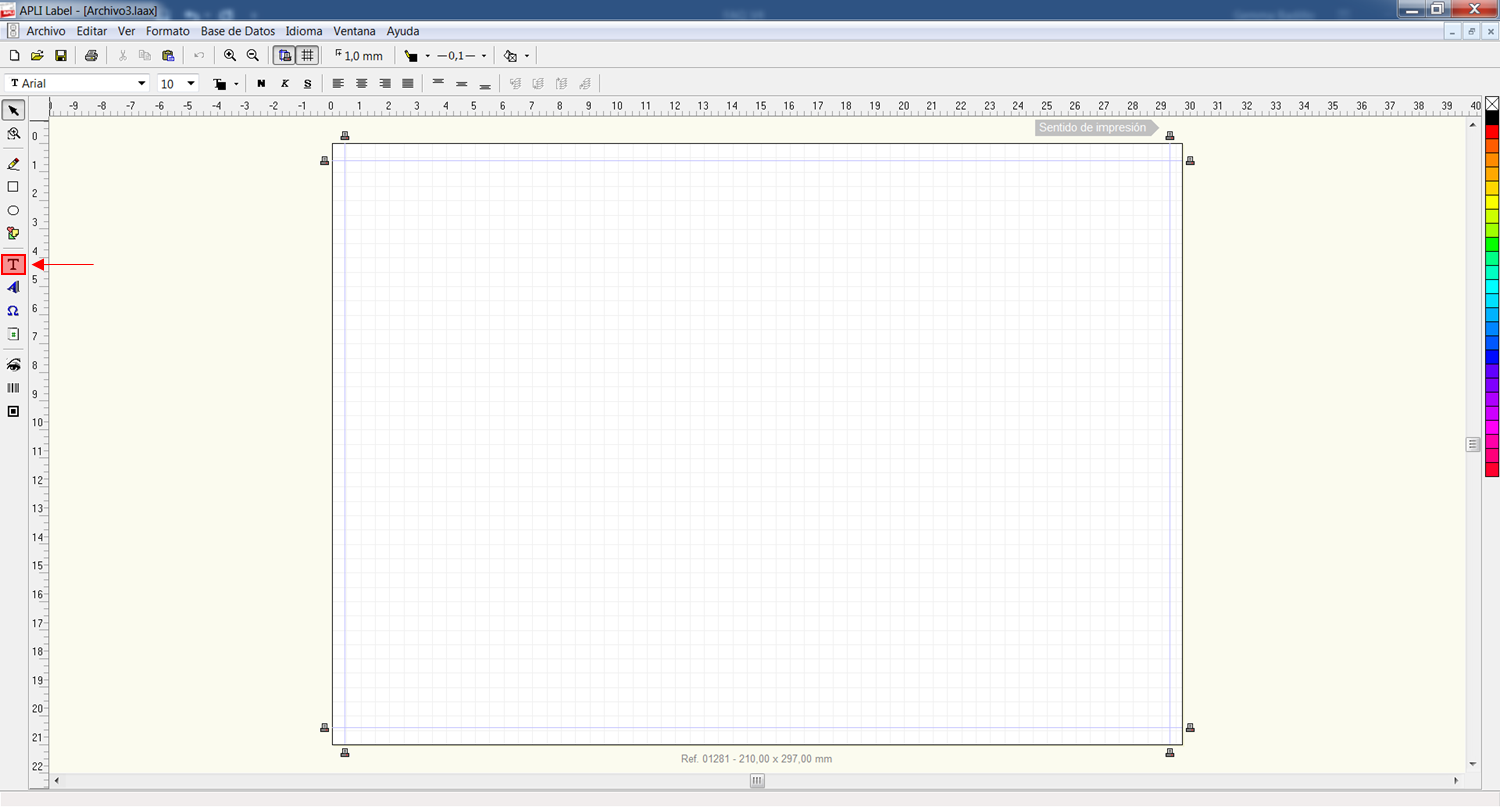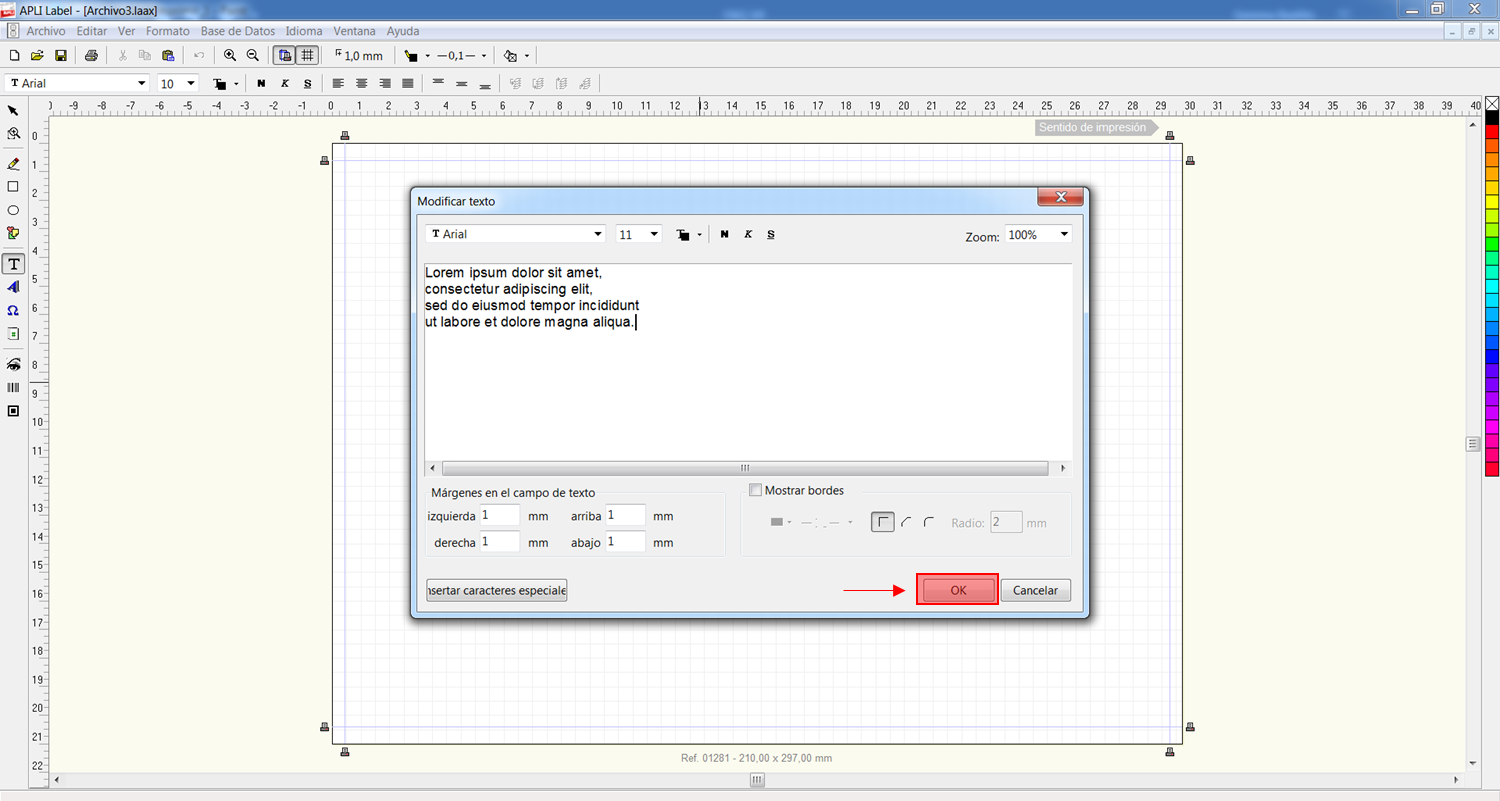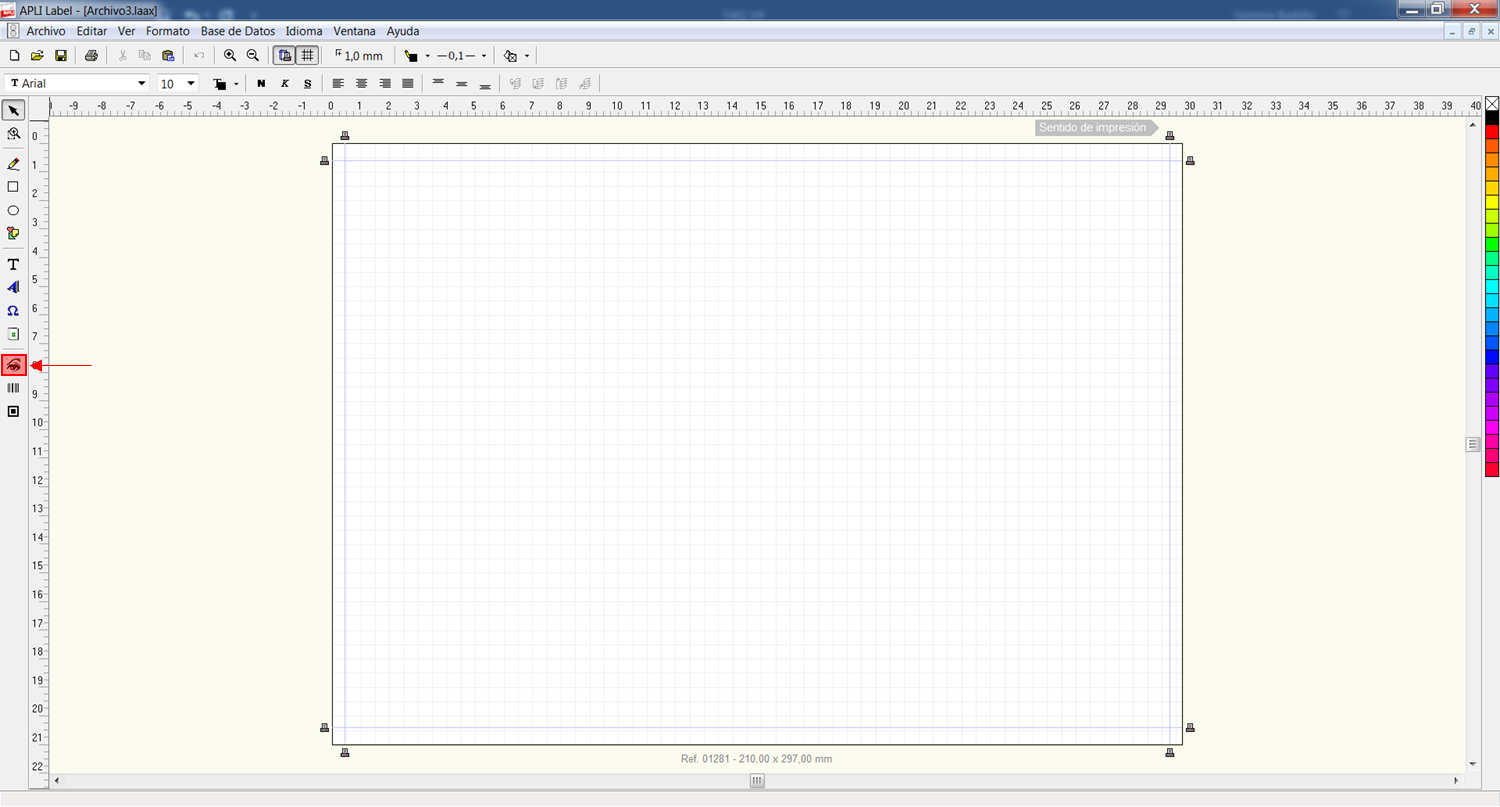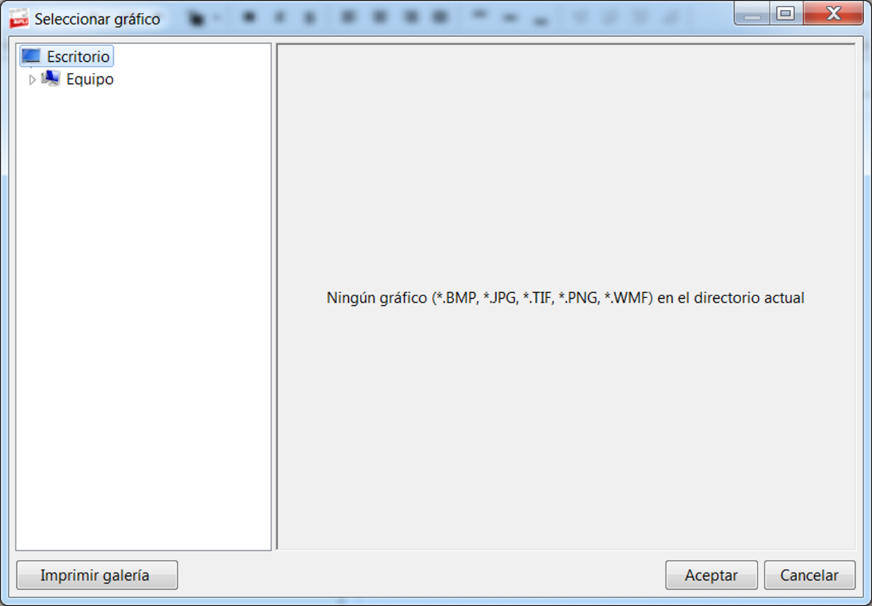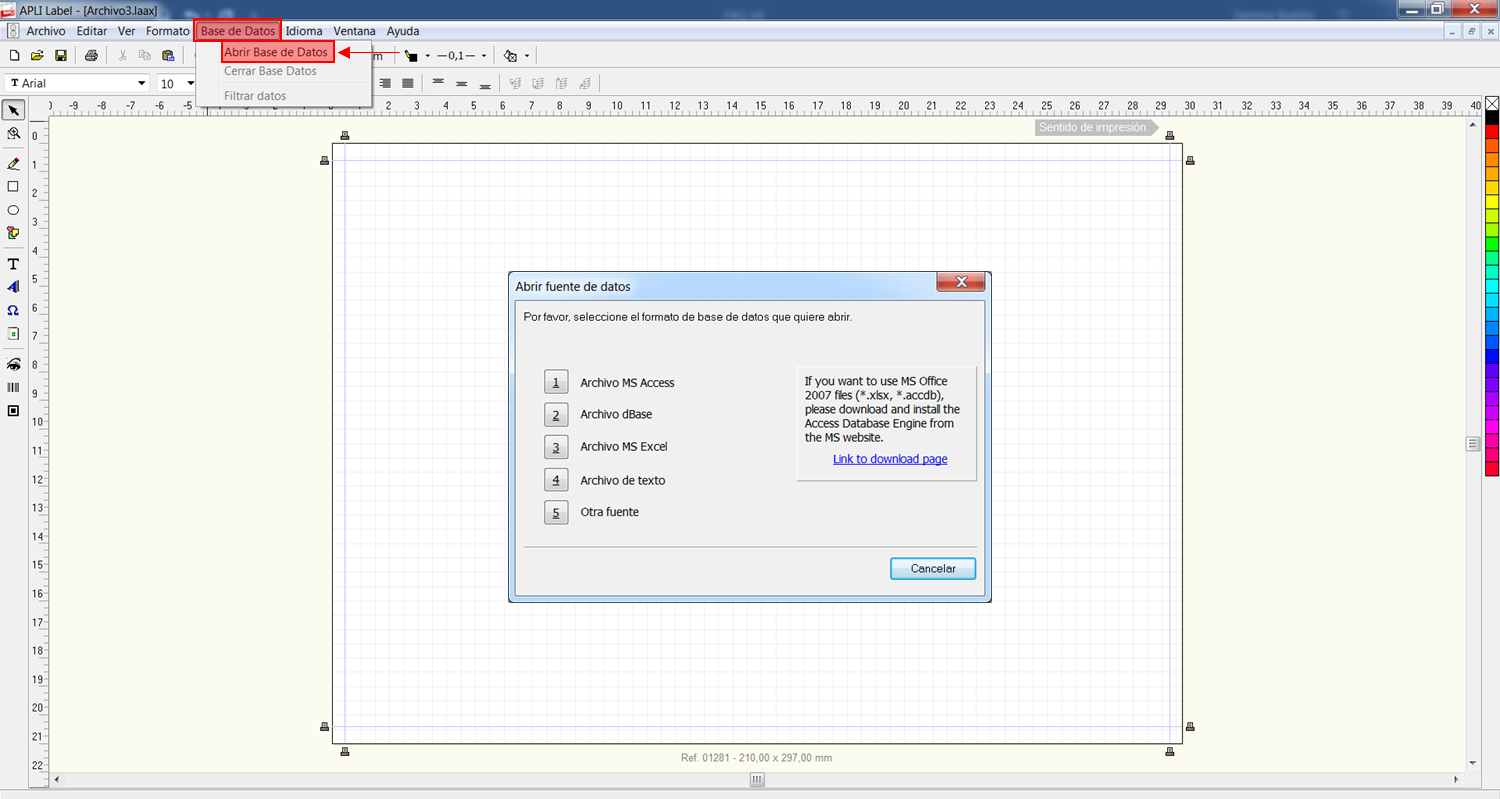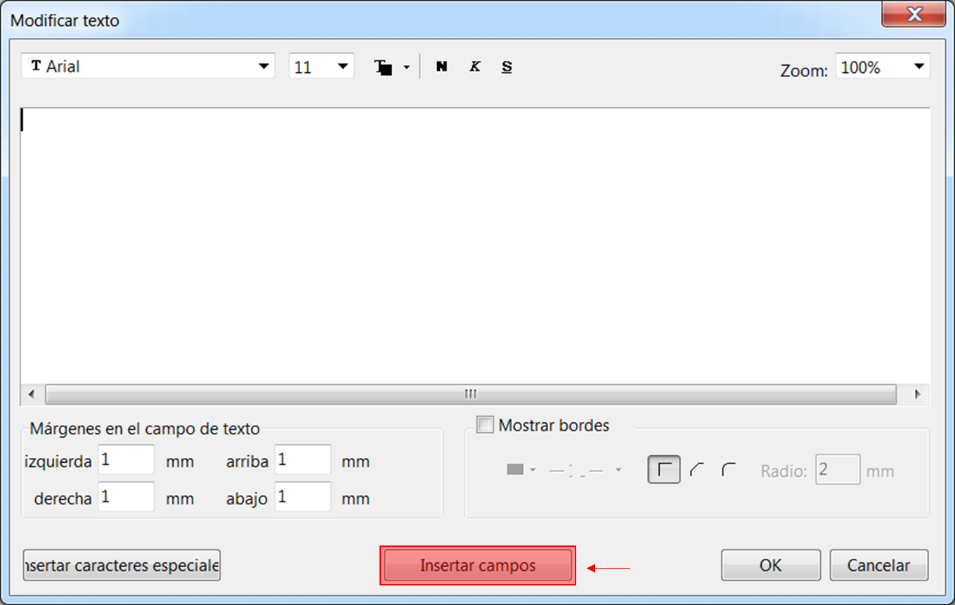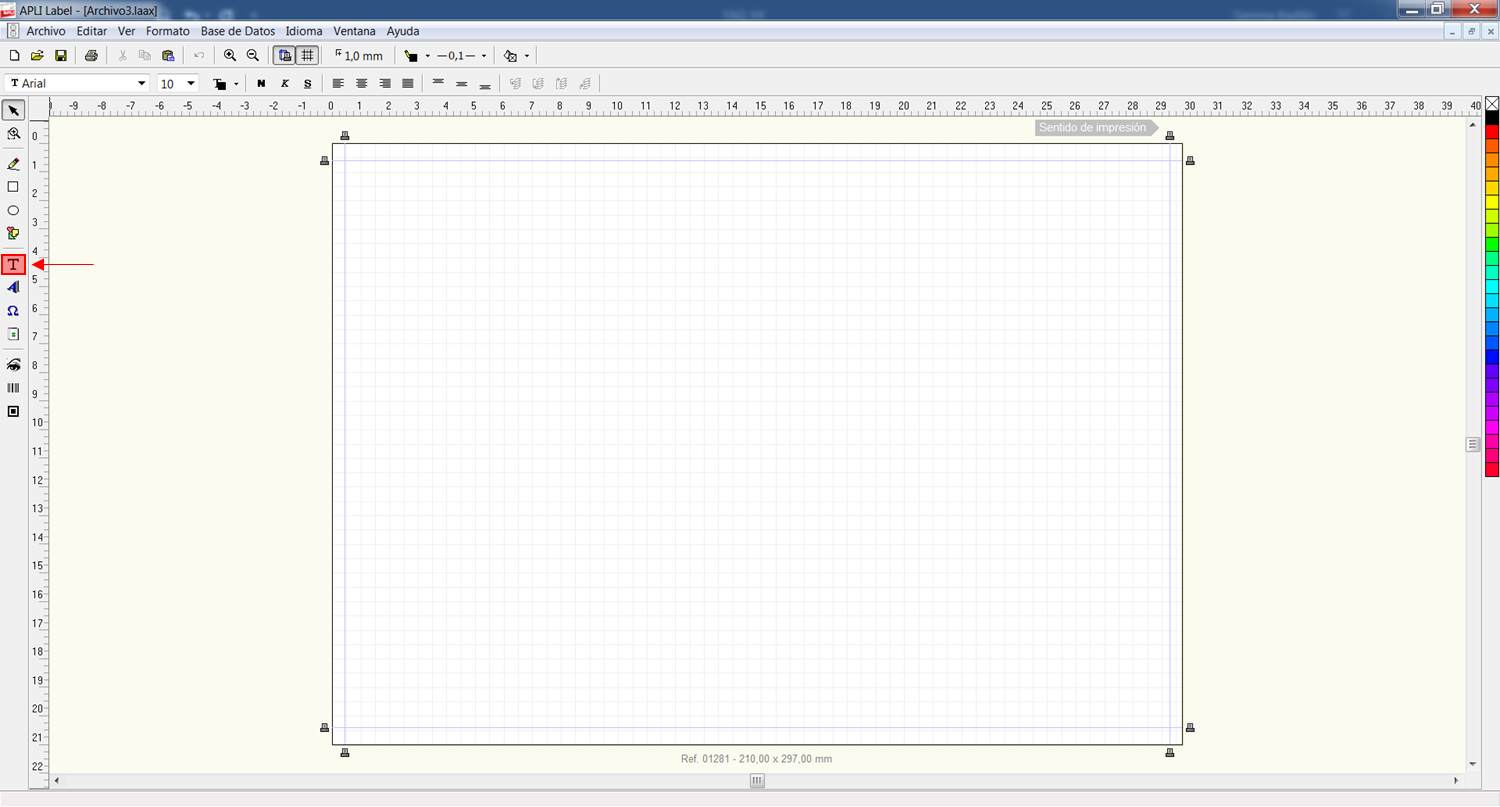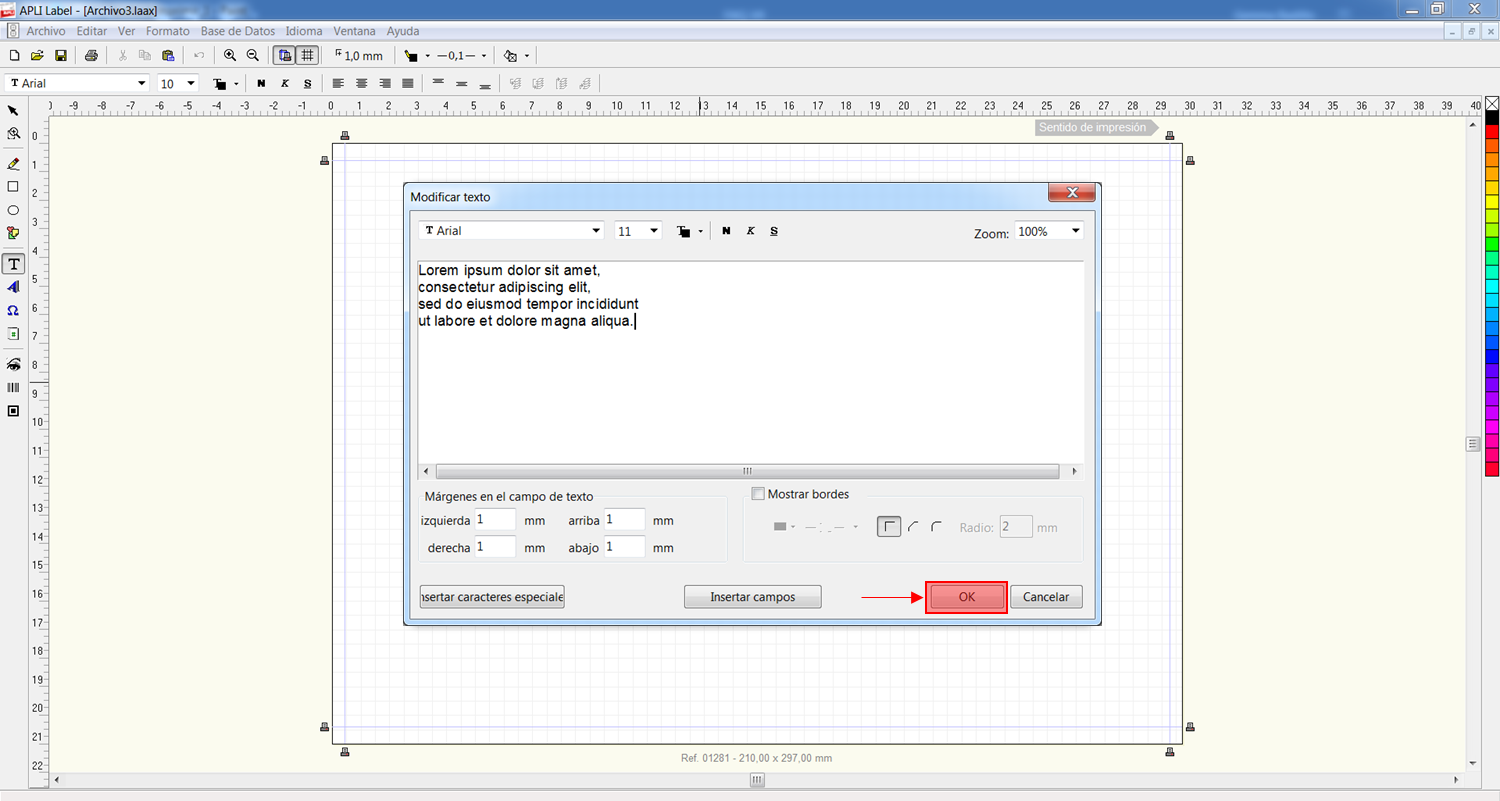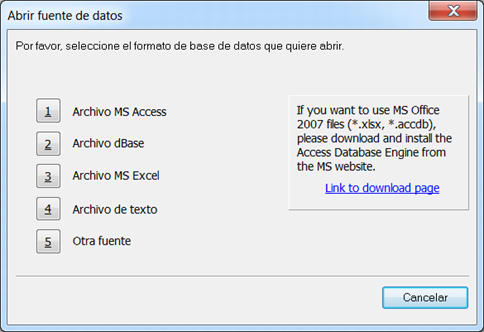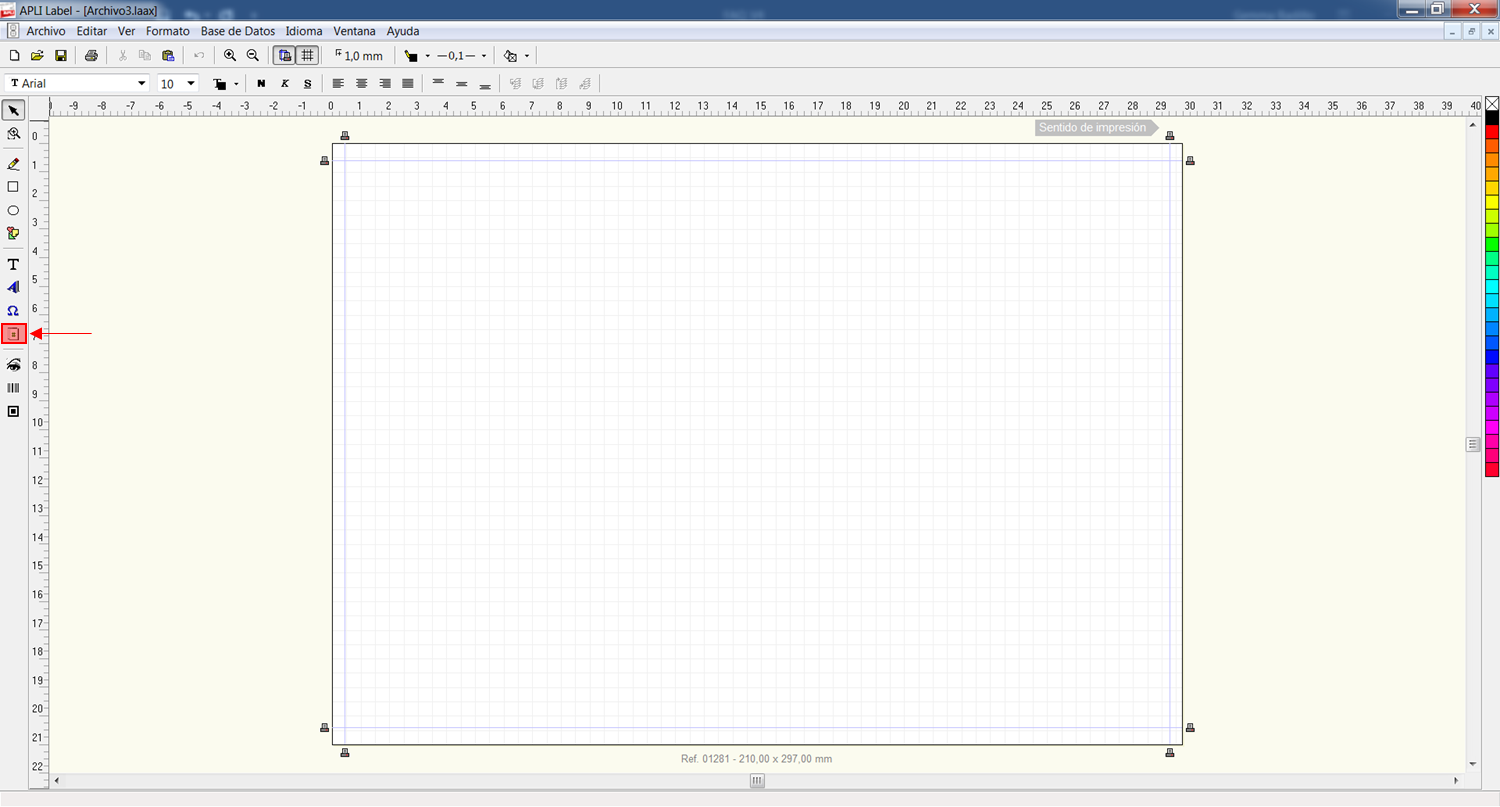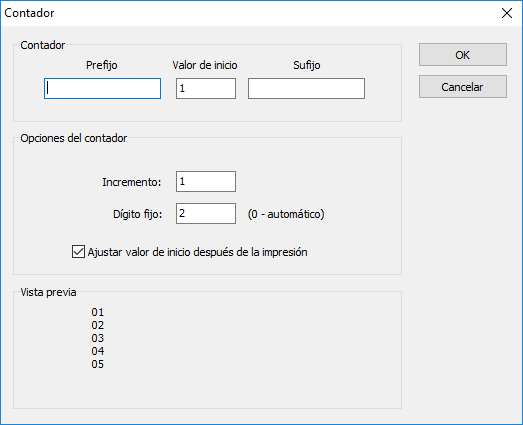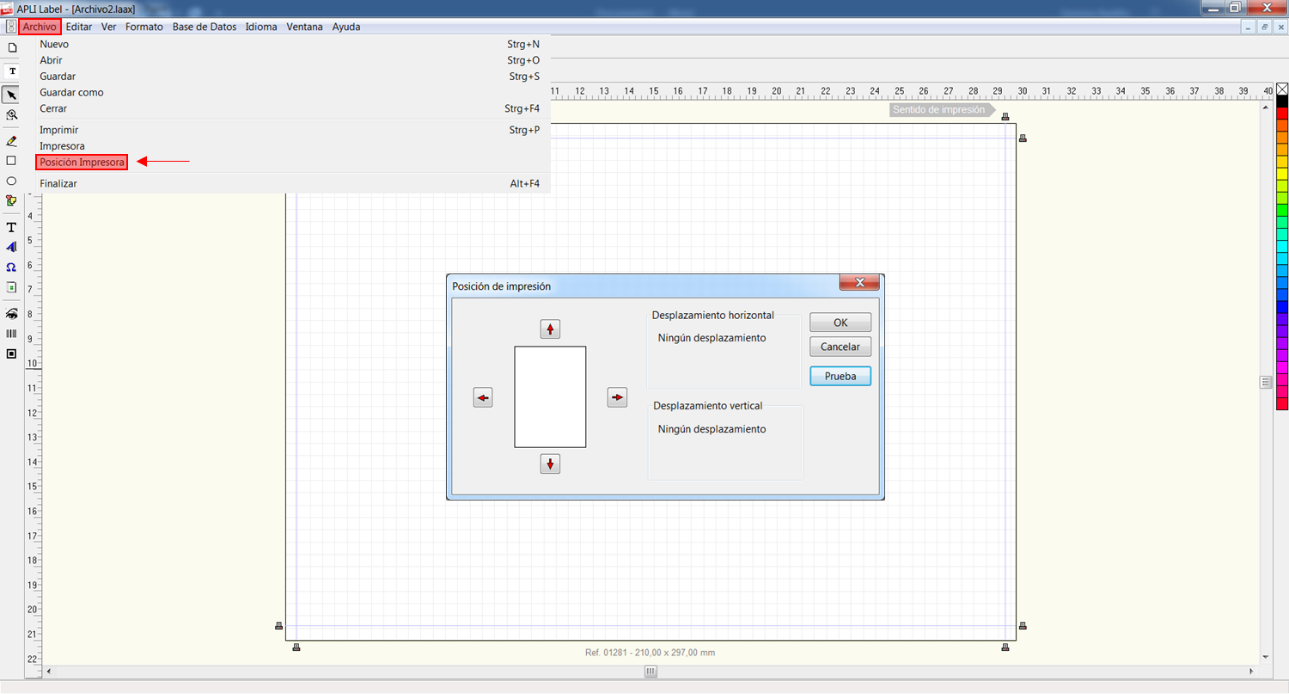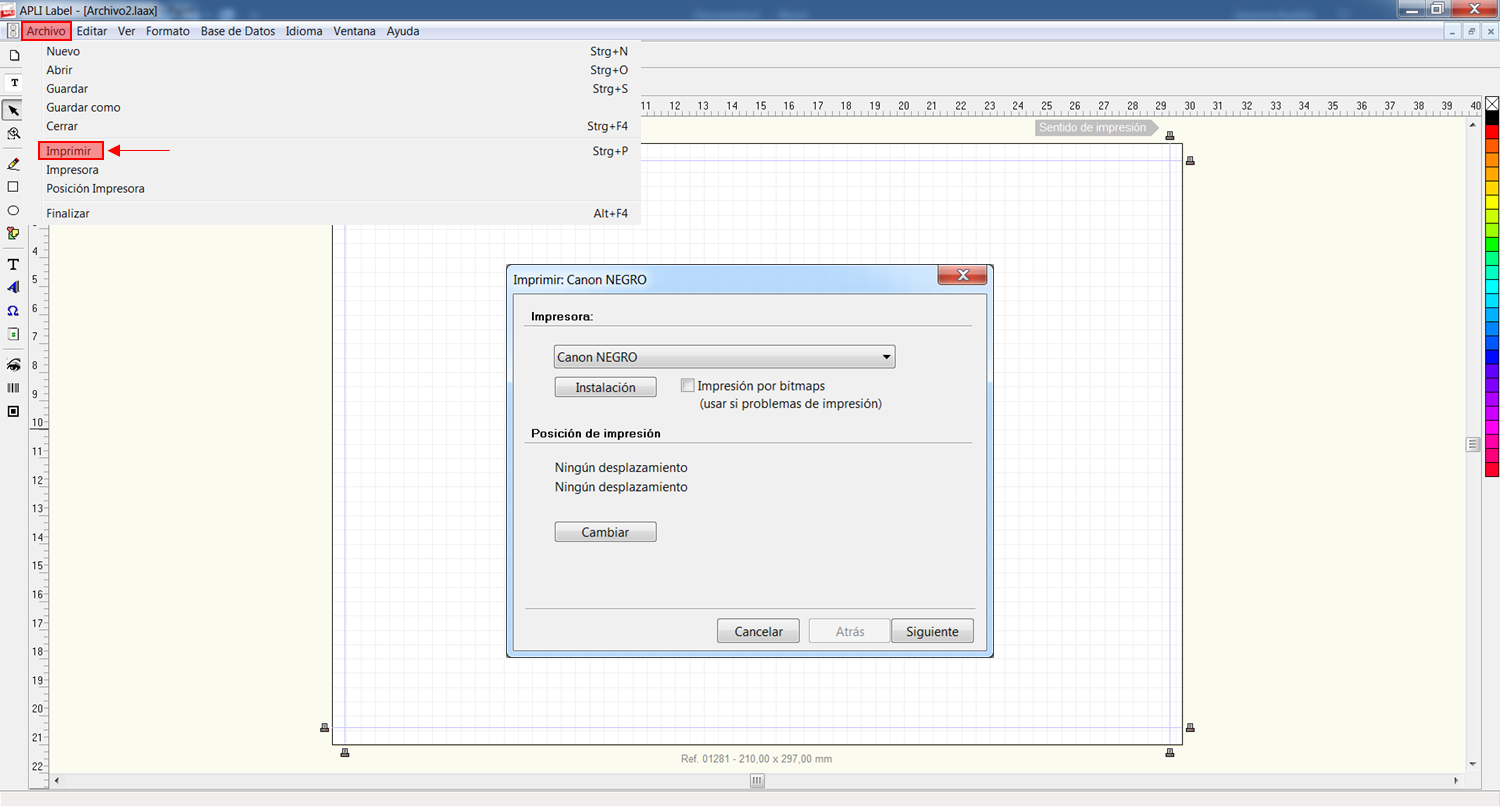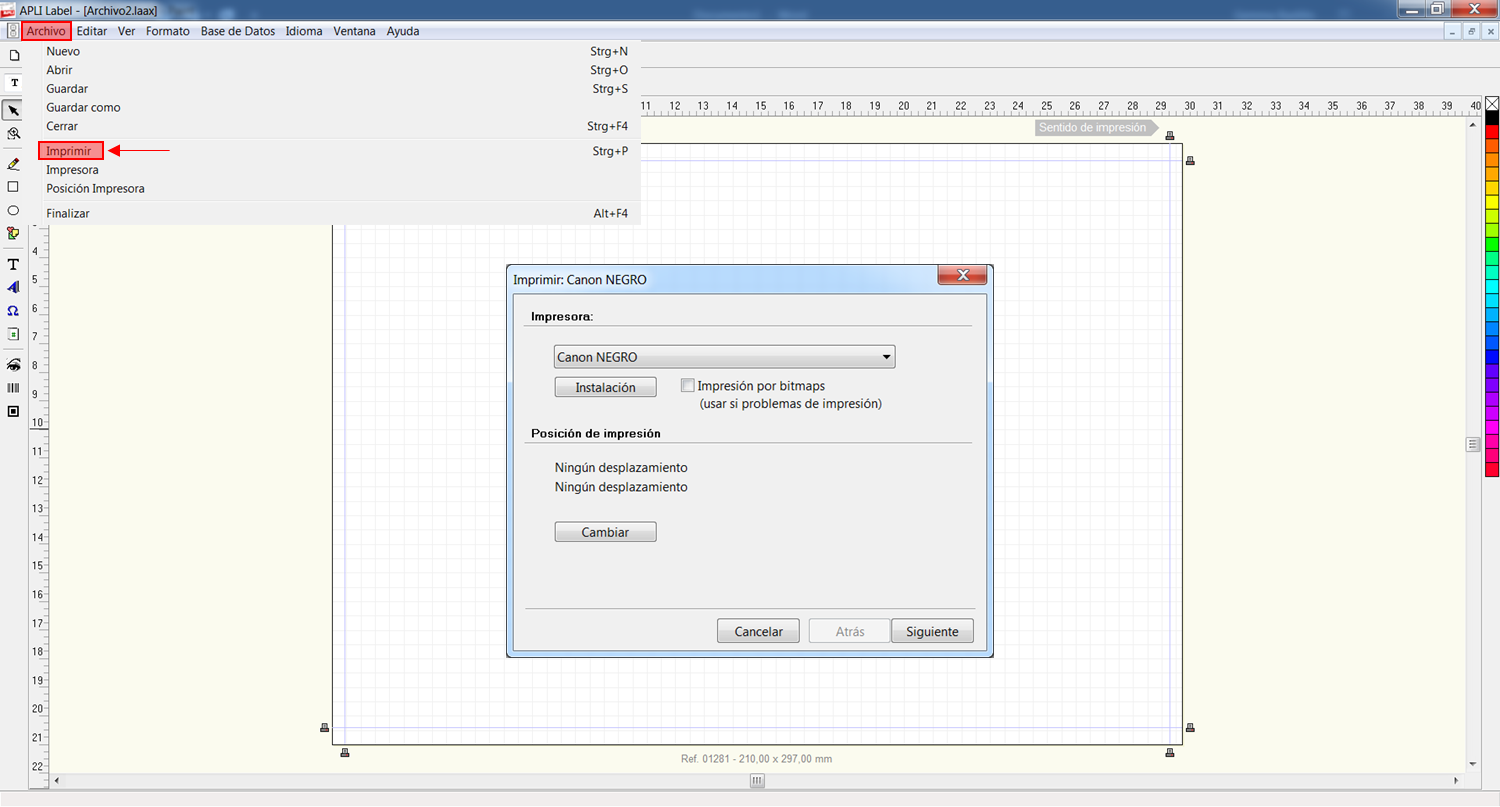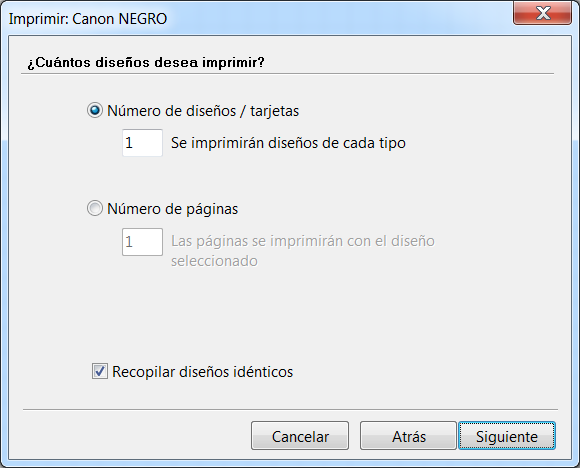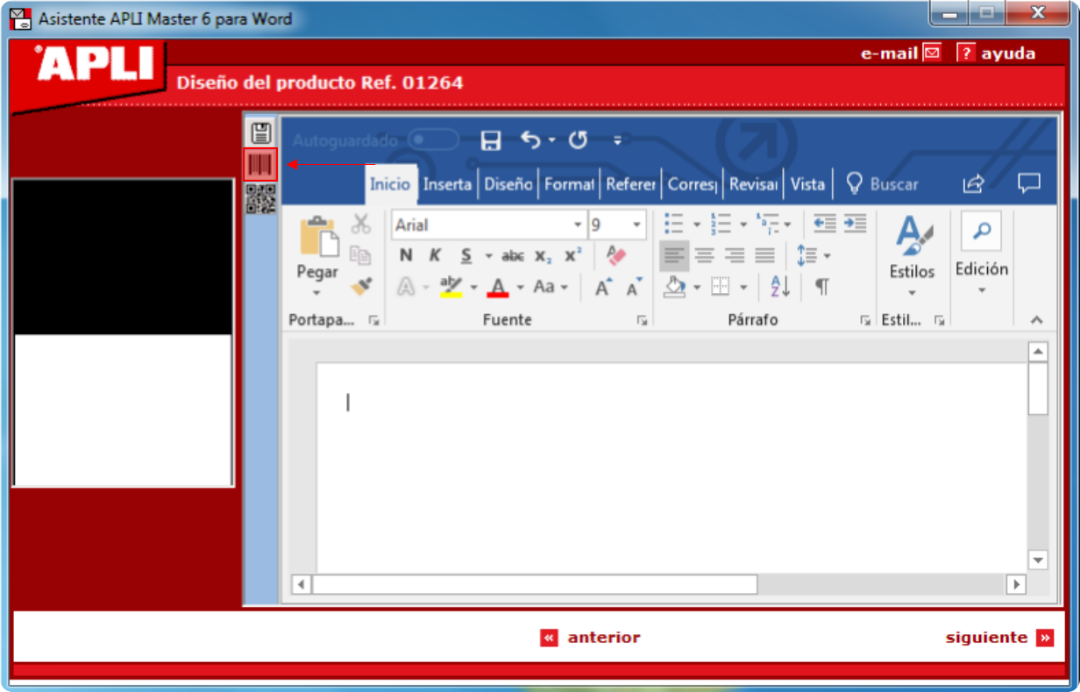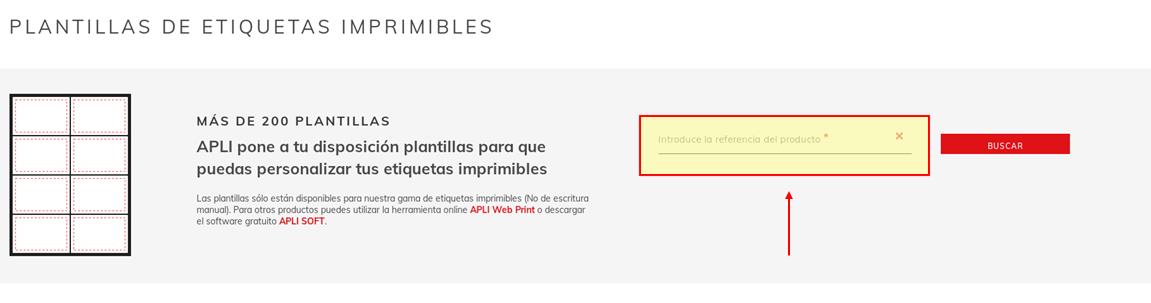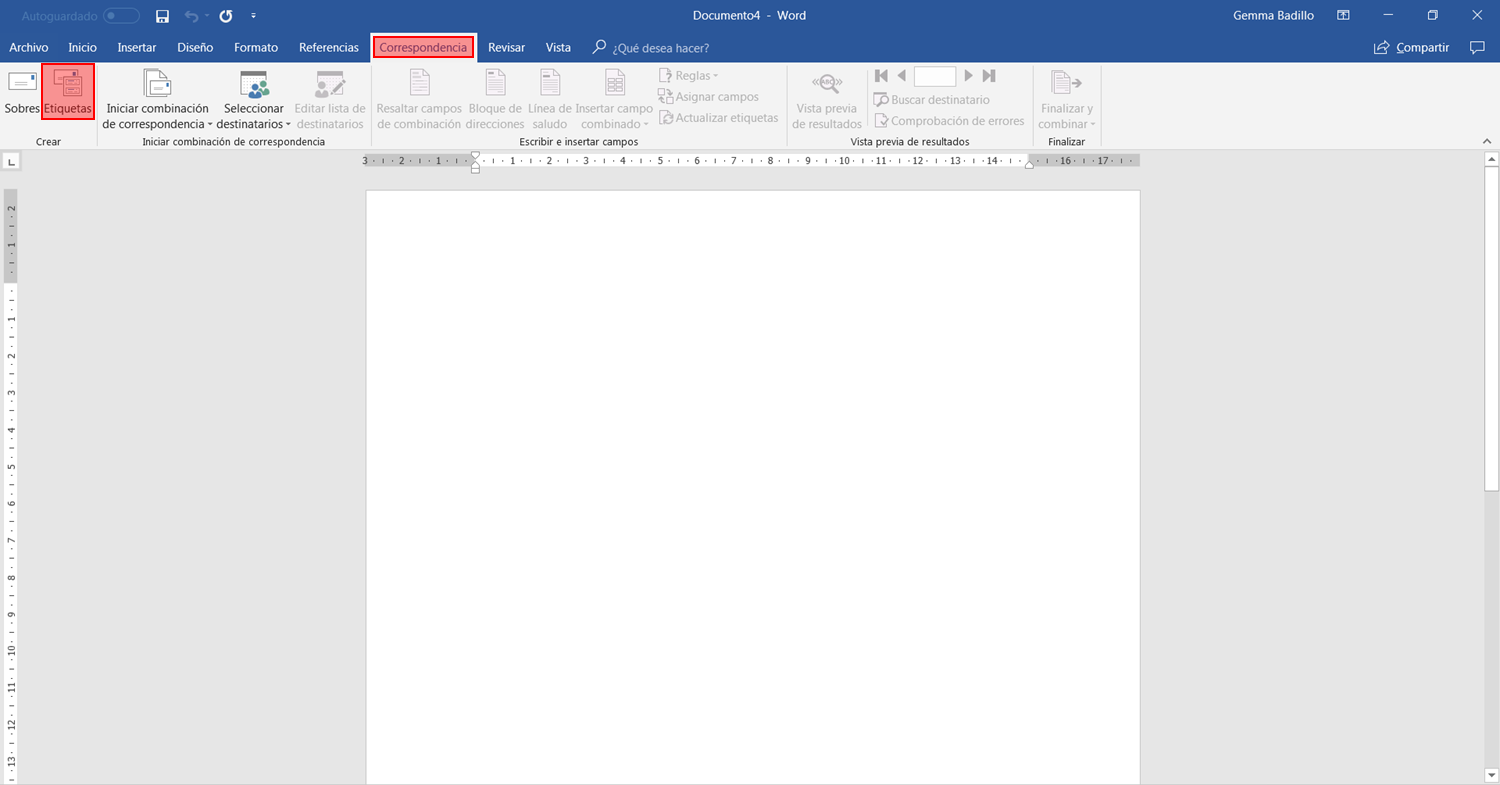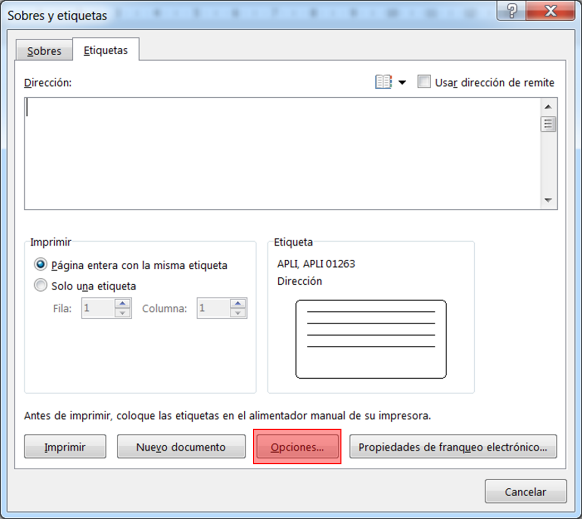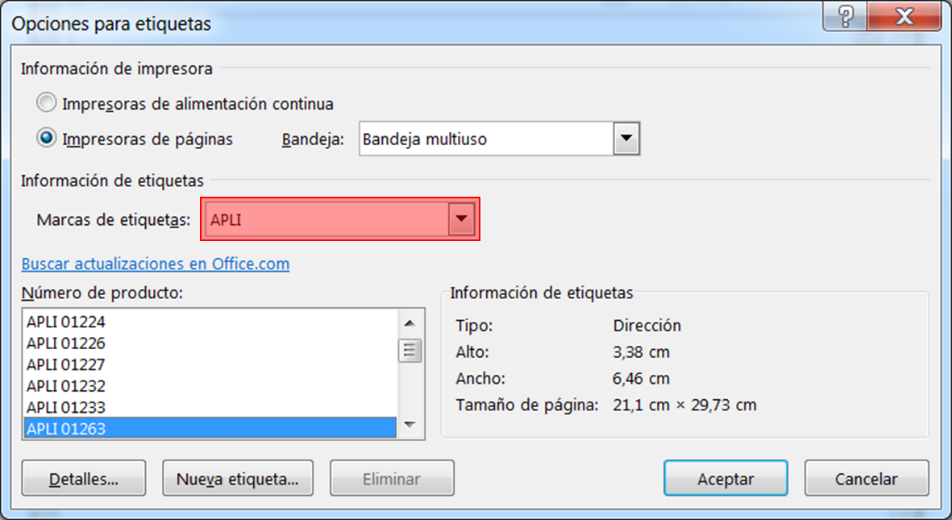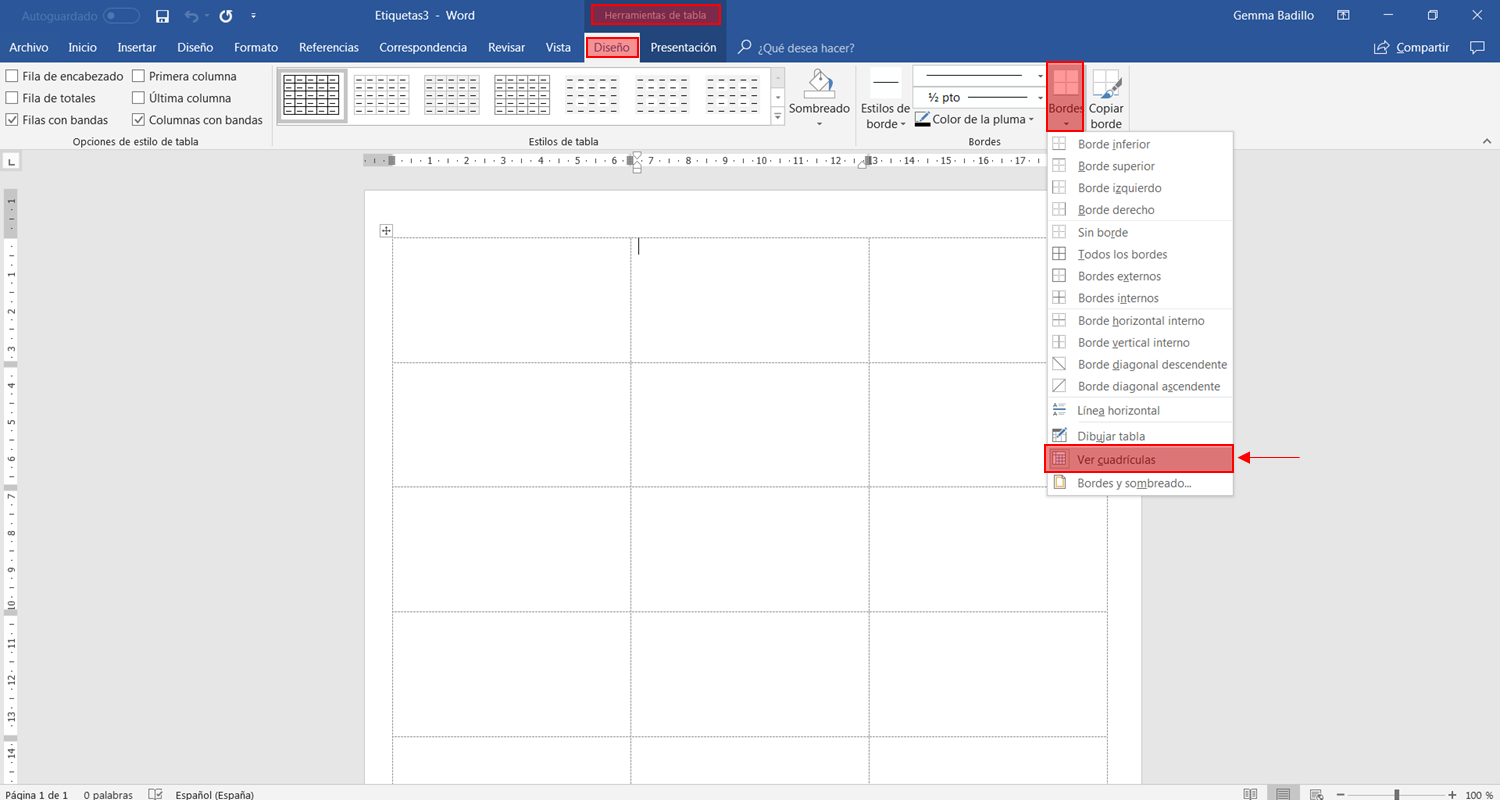1. GENERAL QUESTIONS.
¿What is APLI Soft?
¿What is APLI Master?
¿What is APLI Print Online?
¿Do you have software for MAC?
¿Is it possible to edit labels with Android or iPhone?
2. APLI SOFT
¿How can I download APLI Soft?
Error downloading APLI Soft
¿How can I retrieve designs saved with APLI Soft?
¿Does APLI Soft allow you to export labels to design programs?
¿How can I generate barcodes in APLI Soft?
¿How can I insert text in APLI Soft?
¿How can I insert an image in APLI Soft?
¿How can I insert a database in APLI Soft?
¿Why doesn’t APLI Soft open my database in Excel?
¿How do I use the APLI Label counter function?
¿How can I center the margins of labels in APLI Label?
¿How can I print in APLI Soft?
¿How can I select the number of labels I want to print in APLI Label?
3. APLI MASTER
¿How can I download APLI Master?
Error when using APLI Master
¿How can I work with APLI Master?
¿How can I generate barcodes in APLI Master?
4. APLI PRINT ONLINE
¿How can I edit labels with APLI Print Online?
5. WORD TEMPLATES